Welcome to the Zenloop API documentation. Our API adheres to REST principles, making it a straightforward and effective way for developers to interact with Zenloop's functionalities. This document provides an overview of the primary capabilities of the Zenloop API, guiding you through the two main functionalities it supports, beyond the initial authentication process.
# Getting started
Welcome to the quick start guide for integrating with our API. This guide will walk you through the steps necessary to set up your API integration, enabling you to add recipients to your surveys efficiently. Follow these steps to ensure a seamless integration process.
1. Step 1: [Authenticate Your Account](https://docs.zenloop.com/reference/authentication)\
Before you begin making API calls, you must authenticate your account to establish a secure connection. Authentication ensures that your API requests are secure and that only authorized users can access the API.
2. Step 2: Select or Create a Survey\
Choose an existing survey you wish to link with the API or create a new one specifically for testing purposes. It's important not to launch the survey or to ensure its status is set to "Draft" or "Off." This prevents any survey emails from being dispatched immediately and allows them to be stockpiled for review.
3. Step 3: Add Recipients\
Now that you have your survey ready, it's time to add recipients. You can add recipients individually using our standard API method or in bulk using our Bulk API upload feature. This flexibility allows you to choose the most efficient method depending on your needs. [Add External Recipient](https://docs.zenloop.com/reference/add-recipient-to-email-survey)[Add Bulk External Recipients](https://docs.zenloop.com/reference/add-bulk-external-recipients-1)
4. Optional: Enhance Recipient Data\
Optionally, you can enrich the recipient data by adding properties or metatags to each recipient. This additional information can be useful for segmenting recipients, personalizing survey experiences, or conducting detailed data analysis later.
5. Step 4: Verify Recipient Addition\
After adding recipients, you can verify that they were successfully added by checking the survey's "Recipients" section in the web interface. This step ensures that your recipients are correctly queued for survey distribution according to your settings.
<br />