Mailchimp
In the getting started section for email embed we discussed that setting up an embedded email survey is a 5 step process. In this section, we'll discuss step 3: how to embed the survey HTML into Mailchimp, and some practices that will help you getting the most out of the integration of Zenloop and Mailchimp.
Familiar with Mailchimp?This page assumes a basic knowledge of Mailchimp to guide you to integrate Zenloop and Mailchimp. If you want to learn more about Mailchimp, please refer to Mailchimp documentation
Embed zenloop HTML into Mailchimp
- Once you've set up your email embedded survey in Zenloop, you can get the HTML code and choose the Email Marketing Platform to have some predefined recipient data already included there:
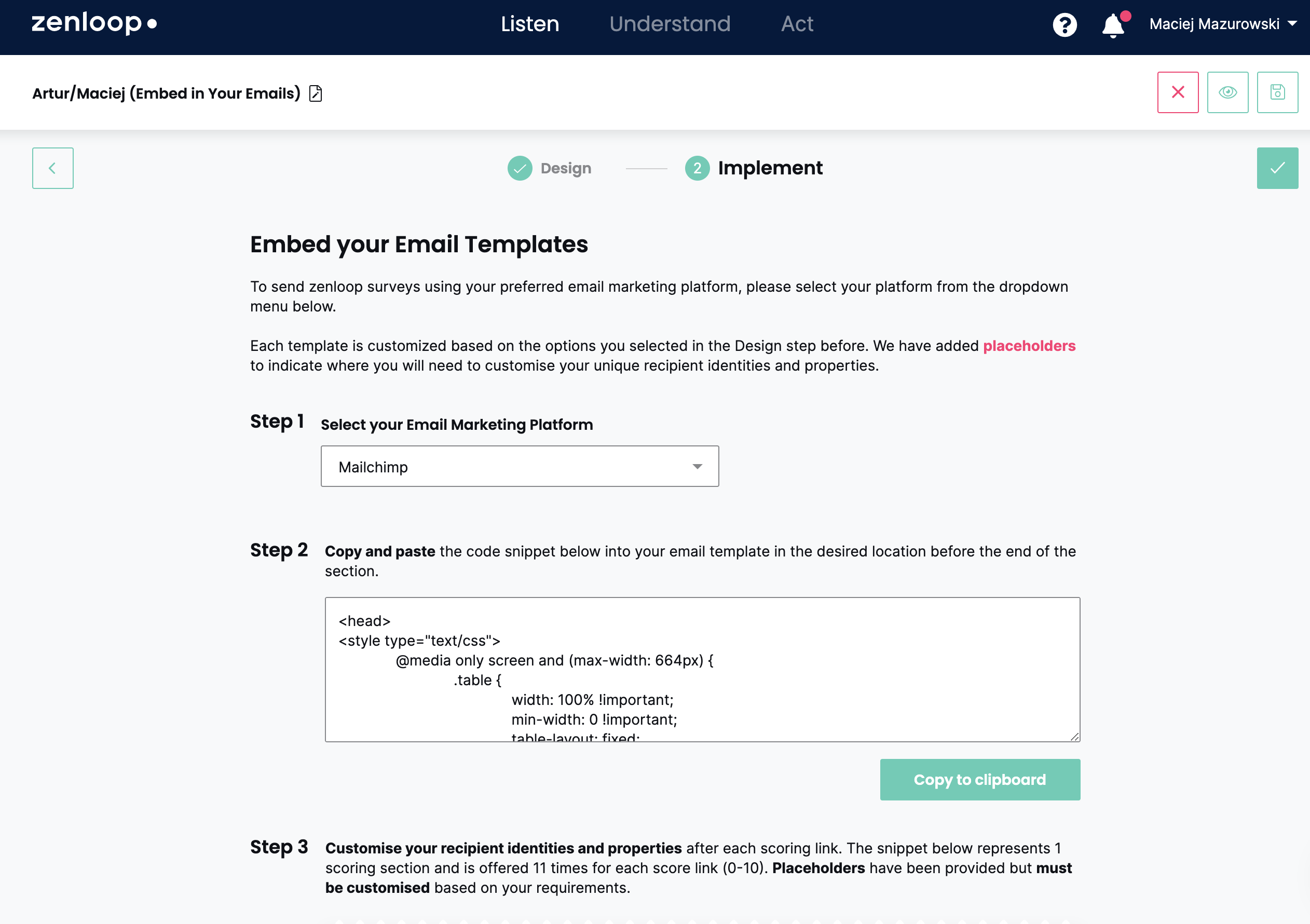
- In Mailchimp's editor, add a code block to the body of your email:
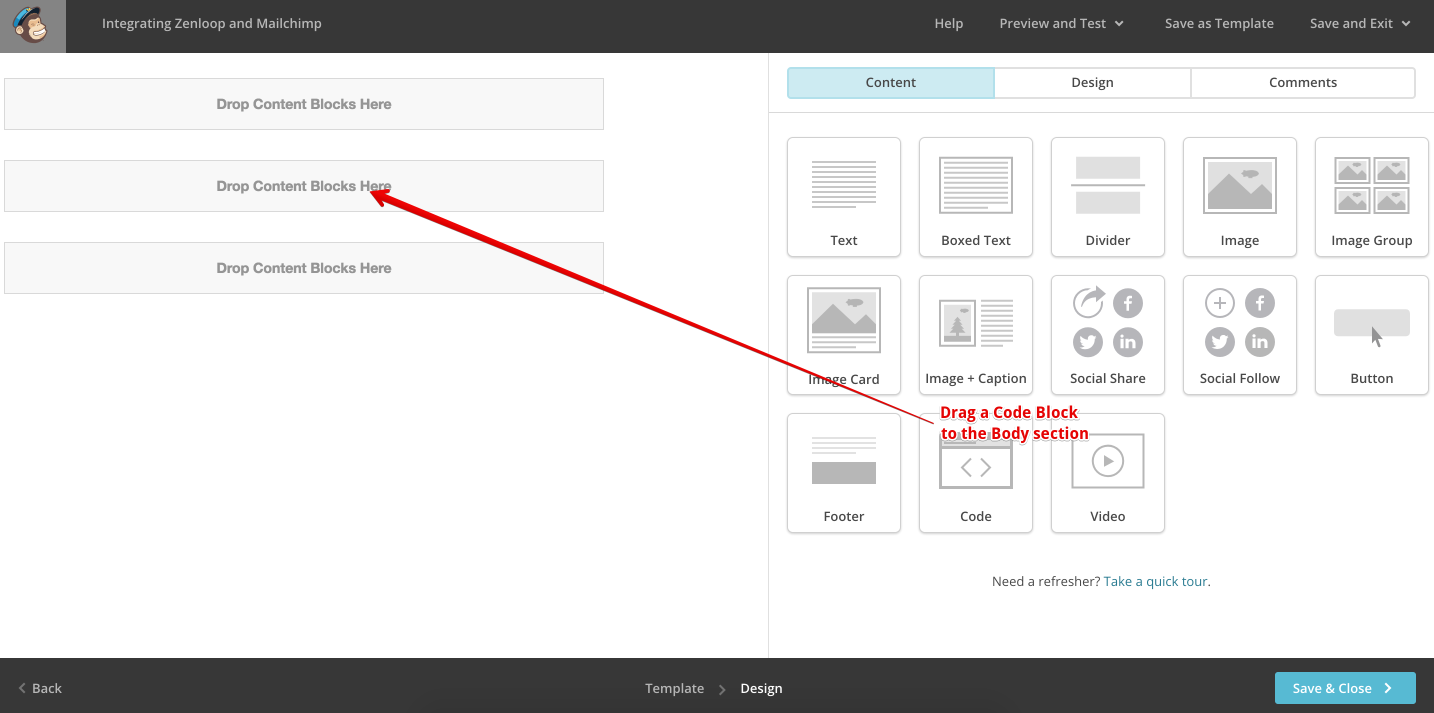
- Finally, replace the default code with the Zenloop HTML code you copied:
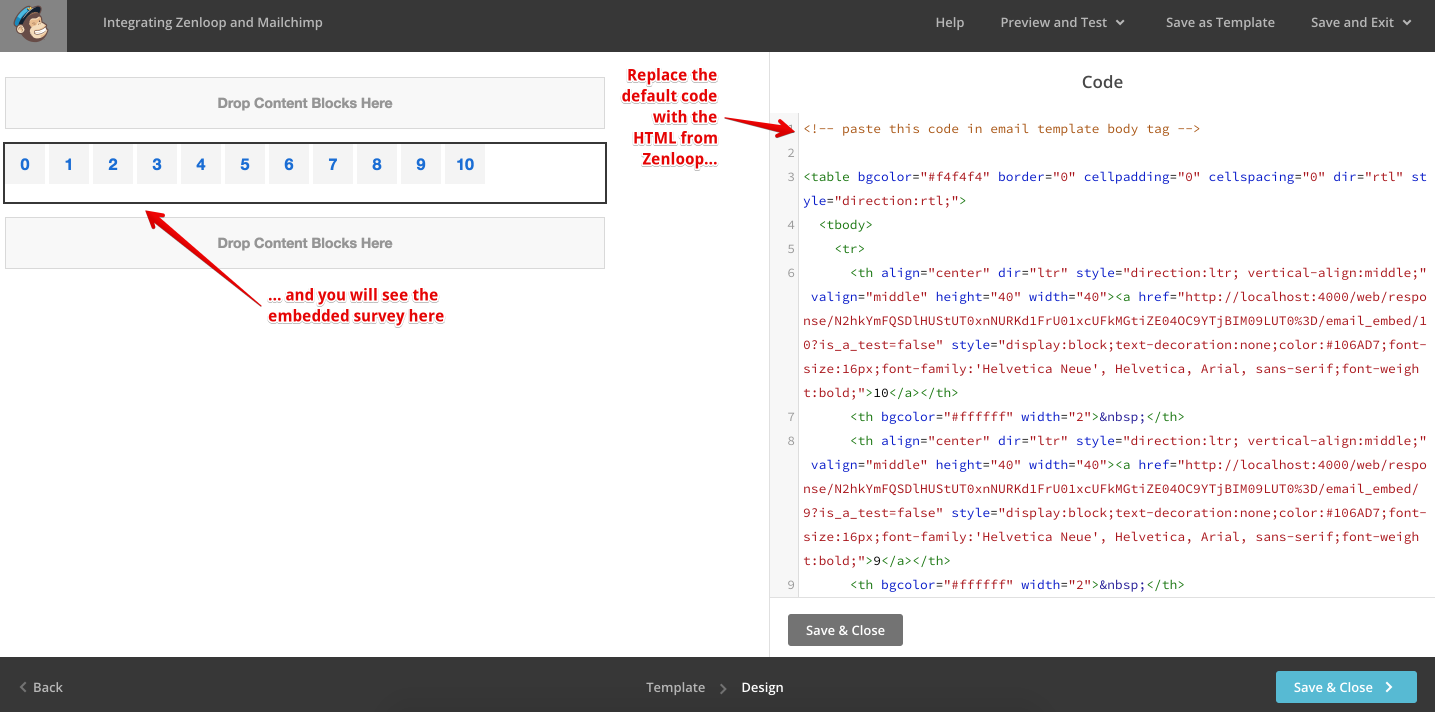
Use "Block anonymous responses" with Mailchimp
zenloop offers extra protection to increase the security of surveys. The "Block anonymous responses" functionality prevents you from being spammed by fake, anonymous answers when using email embedded surveys.
- Add an identity to your surveys.
In Mailchimp, you can see the available fields on the optionList -> Settings -> List fields and *|MERGE|* tags.
As an example, if we wanted to use the email as identity, we could add this to the links in the code:
?identity=*|URL:EMAIL|*&identity_type=email.
If you have chosen the "Mailchimp" email platform in the previous step, the identity should be already there.
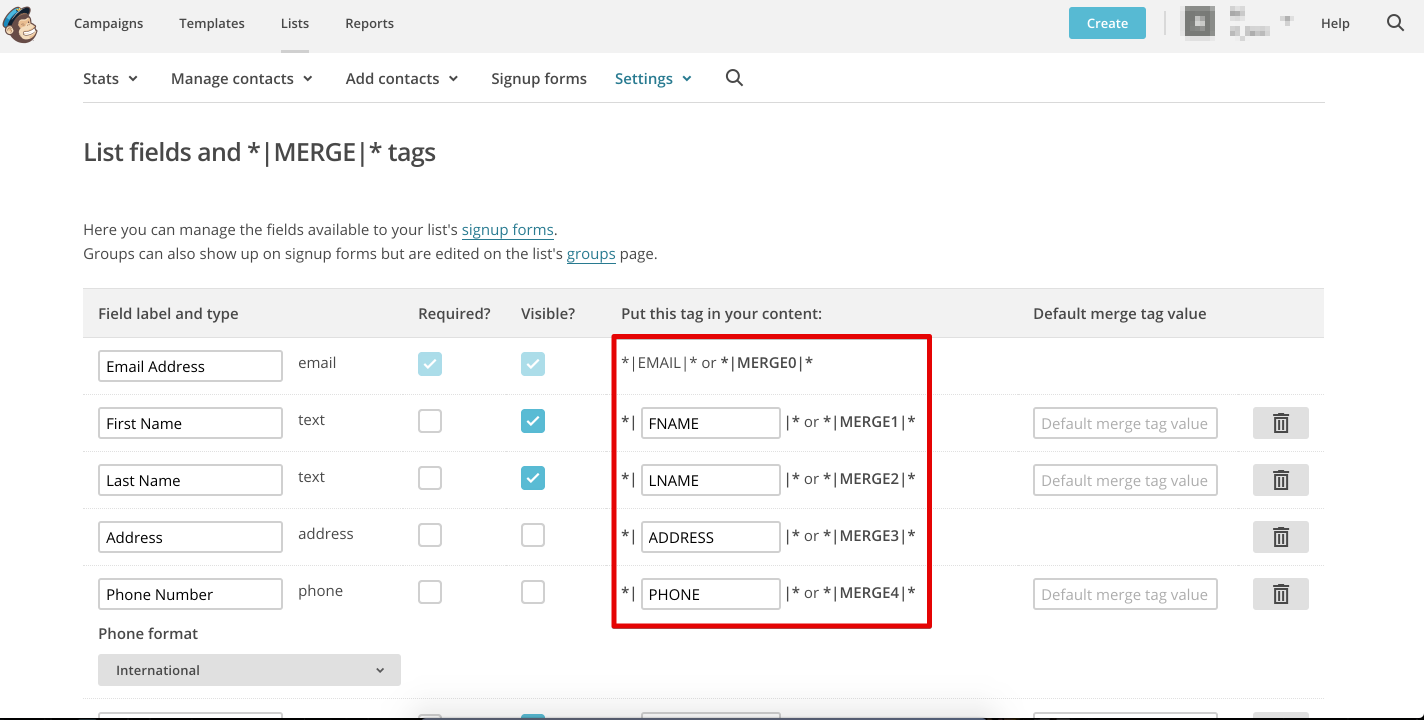
EncodingIn this example we're adding the field
*|URL:EMAIL|*. For more information about encoding, check Mailchimp documentation
- Enable "Block anonymous responses"
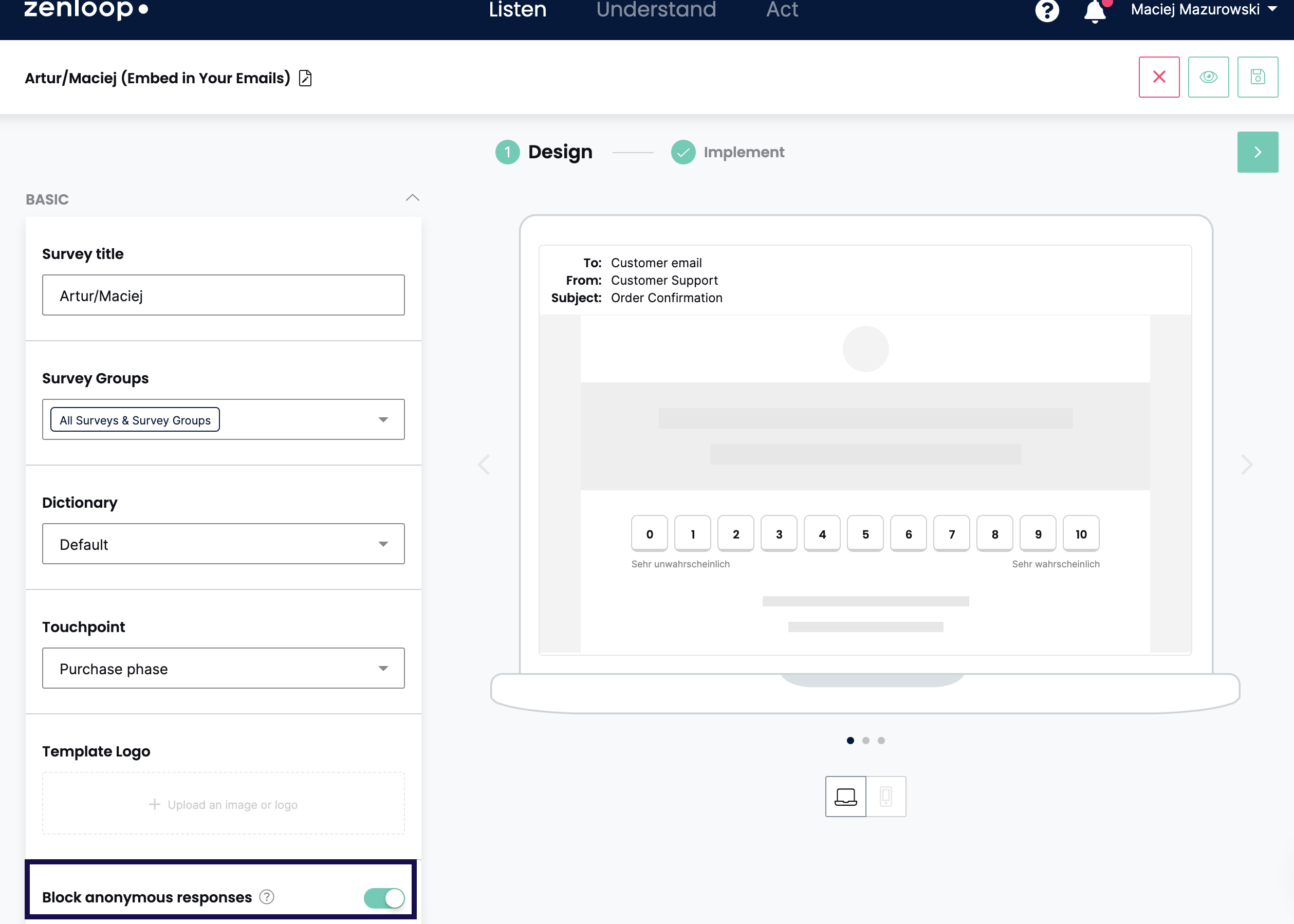
Ignoring answers from Mailchimp's link checkerMailchimp automatically sends requests to the links in an email to check if they are valid. This request generates an answer in the survey for each request that Mailchimp sends.
As an extra benefit, when using identity protection these answers will not be saved.
As of August 2018, according to their support team, Mailchimp checks the links' validity:
- when sending a test email
- when sending the full campaign
Updated 7 months ago