How to add recipients & properties
Learn how to personalize and track responses in zenloop by adding a unique recipient identity and properties, using a structured custom snippet.
Introduction
Adding recipients in your website embed survey can streamline the feedback collection on your website, enabling you to understand user experiences and satisfaction seamlessly. This guide walks you through setting up and optimizing web embed survey recipients, unlocking valuable feedback for informed decision-making.
Setting Up Recipients & Properties
zenloop enables you to personalize and track each response by adding identity and properties to what we call a recipientobject. You must include this recipient object within your code, placed before the survey script, which is provided by zenloop in the final implementation step, within our survey setup journey.
Both recipient identity and properties should follow a specific format and be included in the custom snippet. This ensures a structured and effective way of collecting and managing this data. Understanding and utilizing these features will help you tailor your interactions with respondents more effectively.
Key Concepts
Identity: This is unique information that helps identify each recipient. Both identity and identity_type are required fields. You can include additional details like first_name and last_name. Note that identity_type specifies the type of recipient identity, which can be either set as email or custom.
Properties: In addition to the core recipient information, you can enrich it with extra details through 'properties.' These can be any additional information or data you want to associate with the recipient. This enhancement allows you to better organize and respond to your responses.
<script>
var Zenloop = window.Zenloop || {};
Zenloop.recipient = {
identity: '[email protected]',
identity_type: 'email',
first_name: 'John',
last_name: 'Doe',
properties: {
color: ['red', 'blue'],
height: [100, 200, 300]
}
};
</script>
<script id="zl-website-overlay-loader" async src="https://website-overlay.zenloop.com/loader/zenloop.load.min.js?survey={survey-id}">
</script>
<script>
var Zenloop = window.Zenloop || {};
Zenloop.recipient = {
identity: '1234',
identity_type: 'custom',
first_name: 'John',
last_name: 'Doe',
properties: {
color: 'red',
height: 100,
system: 'Test System'
}
};
</script>
<script id="zl-website-overlay-loader" async src="https://website-overlay.zenloop.com/loader/zenloop.load.min.js?survey={survey-id}">
</script>
Important ❗To ensure the seamless functioning of the survey, it's crucial to adhere to the following guidelines:
- Include the
identityandidentity_typesince they are mandatory fields in the script.- Position the
recipient objectprior to thesurvey scriptto guarantee accurate survey execution.- For additional customization scripts, like an extra footer or pop-up, ensure they are placed after both the recipient and survey script.
- Dynamically inject values based on the backend technology you are using. This flexibility ensures the compatibility and effectiveness of the survey across different environments.
Best Practices ℹ️See here for more details on properties best practices.
If you have more questions or need further assistance please reach out to support@zenloop and our team will be happy to help you! 📧
Updated 7 months ago